Since couple of weeks, the Microsoft world was boiling and the recent announcements raised the level of excitement among the partners, developers or users. For the most recent events, it started by the Yammer’s acquisition by Microsoft, followed by the Windows Phone 8 announcement. Then, Windows 8 and the related devices, accompanied with the Surface tablet. And now, what many people were expecting since a while, the Office 2013 wave, including SharePoint 2013. Here, it is not only a wave like we had with the “Office 14 wave???, but a tidal wave should we say, with the release of the “Consumer Preview??? of the products, introducing the “Modern Office??? concept.
During the July 16th presentation, SharePoint 2013 was slightly mentioned, but the complete set of Office 2013 Consumer Preview was released, and following the #officepreview twits was amazing. At the same time, the NDA by which the closest communities were tied (like the MVPs) was lifted and a massive amount of information was released.
The install
So, during the event, I downloaded the SharePoint Server 2013 to start an install in a VM (2.1 GB), with 4 CPUs and 8GB of RAM. The first surprise came when I started the setup program, which directly had an “Install Prerequisites???, saving us from downloading the pre-requisites individually (if I remember well, the first versions of SharePoint 2010 didn’t have such shortcut). And fortunately, because the list of pre-requisites is quite big. Once the the pre-requisites were installed, the setup itself took around 20 minutes to install the beast. The configuration wizard is well-known too, as it looks like (if not the same) the one of 2010. Finally, it is the post-install wizard that starts and displays the first bits of the new SharePoint 2013 user interface.
Quick Round
Once the install is done, the first site created, the new user interface using the Metro style is presented. To be honest, the default theme is not the one that is the most successful; it is really difficult to see what is part of the header, what is part of the current navigation and the content. So, the first operation I did is to go in the former “Site Action??? menu which is now in the right of the top bar, in the “Site Settings??? and to “Change the look???. Some themes are better than others to distinguish between the content and the navigation. In addition, for each theme (or look ?), it is possible to select a different color scheme, to change or remove the background image or the fonts used.
By default, the ribbon is hidden and to make it appearing, you have to click on one of the menu header. The ribbon will thus appear, “sliding??? from the top of the page header. The current navigation didn’t change much, but a nice feature is the ability to modify the links of both the global navigation and the current navigation, using the “Edit Links??? link, pretty convenient as it does not force you to “Top Link Bar??? or the “Quick Launch??? settings.
The user menu is quite simple now. Exit the “Sign in as a different user??? or other items, in SharePoint 2013, only “About Me??? leading you to your personal page and the social part of SharePoint and “Sign Out???. In the same area, the “Share??? button allows you to invite others and assign permissions to them on the current page, “Follow??? to have the current page appearing in your feeds, “Sync??? to synchronize locally the content of your site, “Edit??? which is a shortcut to the Page => Edit action, or the surprising “Focus on Content??? button. This feature toggles between a view without any navigation and having only the content area on the screen, and the standard view of the SharePoint page. Why not….
But, how to create a document library ? If you are not familiar (this means the first 15 minutes), you will desperately look for a “Create??? button somewhere. Rather than that, going in the “Site Contents??? enables you to “add an app???, which will proposes you the different types of lists or libraries you can create. Thus, I created a first library and uploaded a file in that library, which does not differ from the previous version of SharePoint. Where I am surprised again is regarding the usability of some features. For example, viewing the properties of a file, where before it was quick and needed only one click, in SharePoint 2013 it requires 2 clicks, each time on the “…??? button. For such functionality, I would expect to have it directly in the context menu of the item. Let’s see if it stays like this in the final release, but maybe it worth some improvements in some cases.
The performance
With SharePoint 2010, installing it on a VM with 4 CPUs and 8GB of RAM was quite ok for trying some things. Having SQL Server in the same VM was not that bad. Sometimes slow, but not that bad. Here with SharePoint Server 2013, I decided to install it on the same kind of machine, and after a bit of time, it became really slow. I connected the server to check the performances and, even if the CPUs were only used at several percentages, it was radically different with the memory. It is simple, less than 1GB was “free???, the main memory eaters were SQL Server and the Distributed Cache Service (AppFabric). This demonstrates that another level of requirements. Indeed, checking on the web, I found this article from Bjorn Furuknap and later, the hardware requirements from Microsoft, 24GB of RAM (yes, 24 !!) is recommended, this new release of SharePoint has a price… It is also true that during the install and the configuration, I selected all the services, this for sure plays a role. But, Visual Studio is not yet installed and I am wondering what kind of setup a developer will need to have a decent development environment.
This concludes my very first post for SharePoint 2013, and will follow other articles describing either the (new) features of the platform or what is new in terms of architecture and development on a regular basis. So, as SharePoint 2013, I am “working on it??? ![]() and thanks to stay tuned.
and thanks to stay tuned.
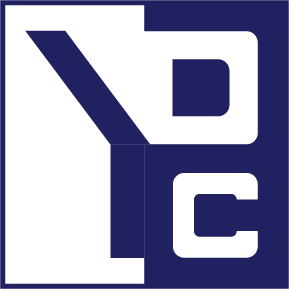




0 Comments